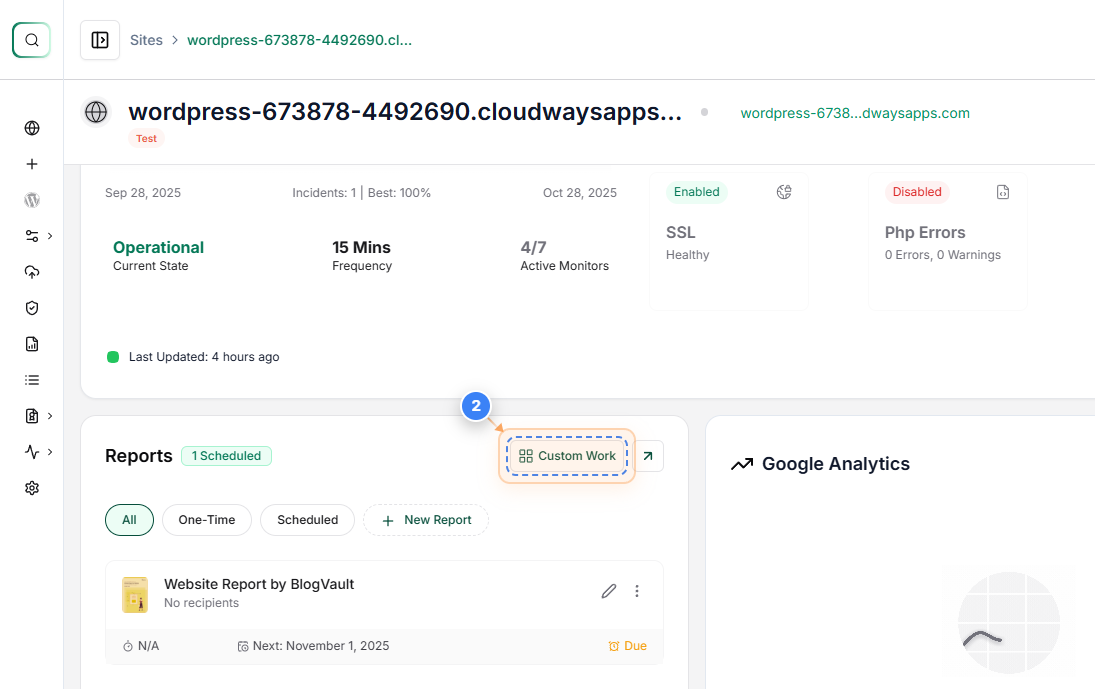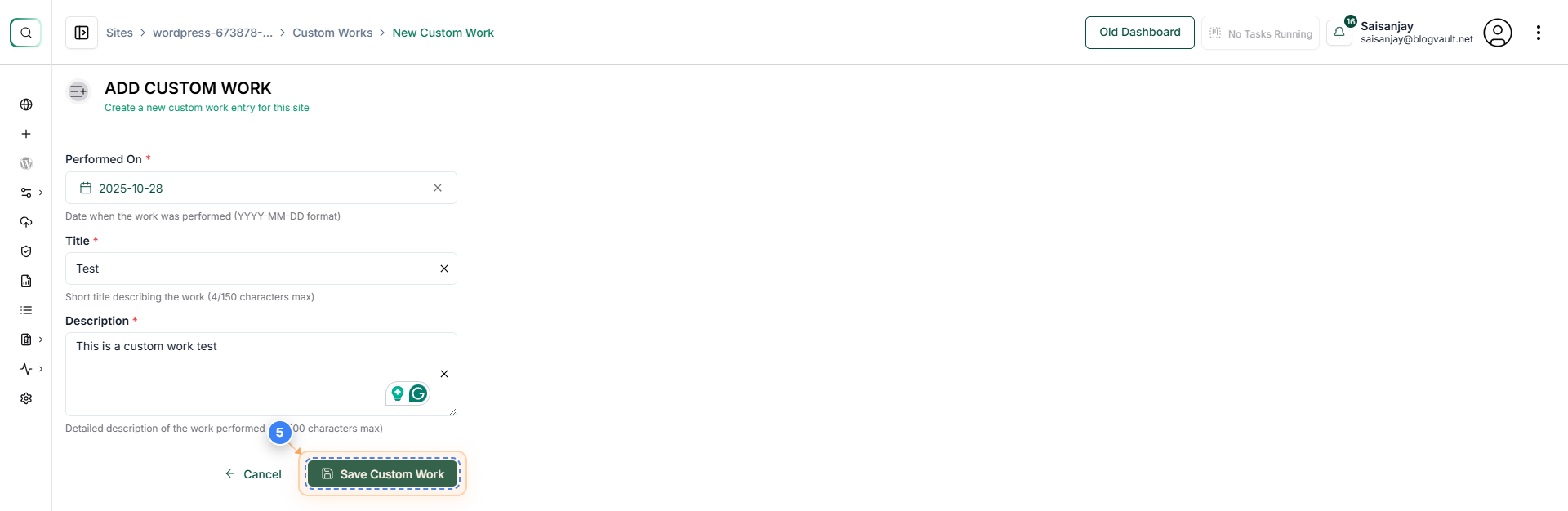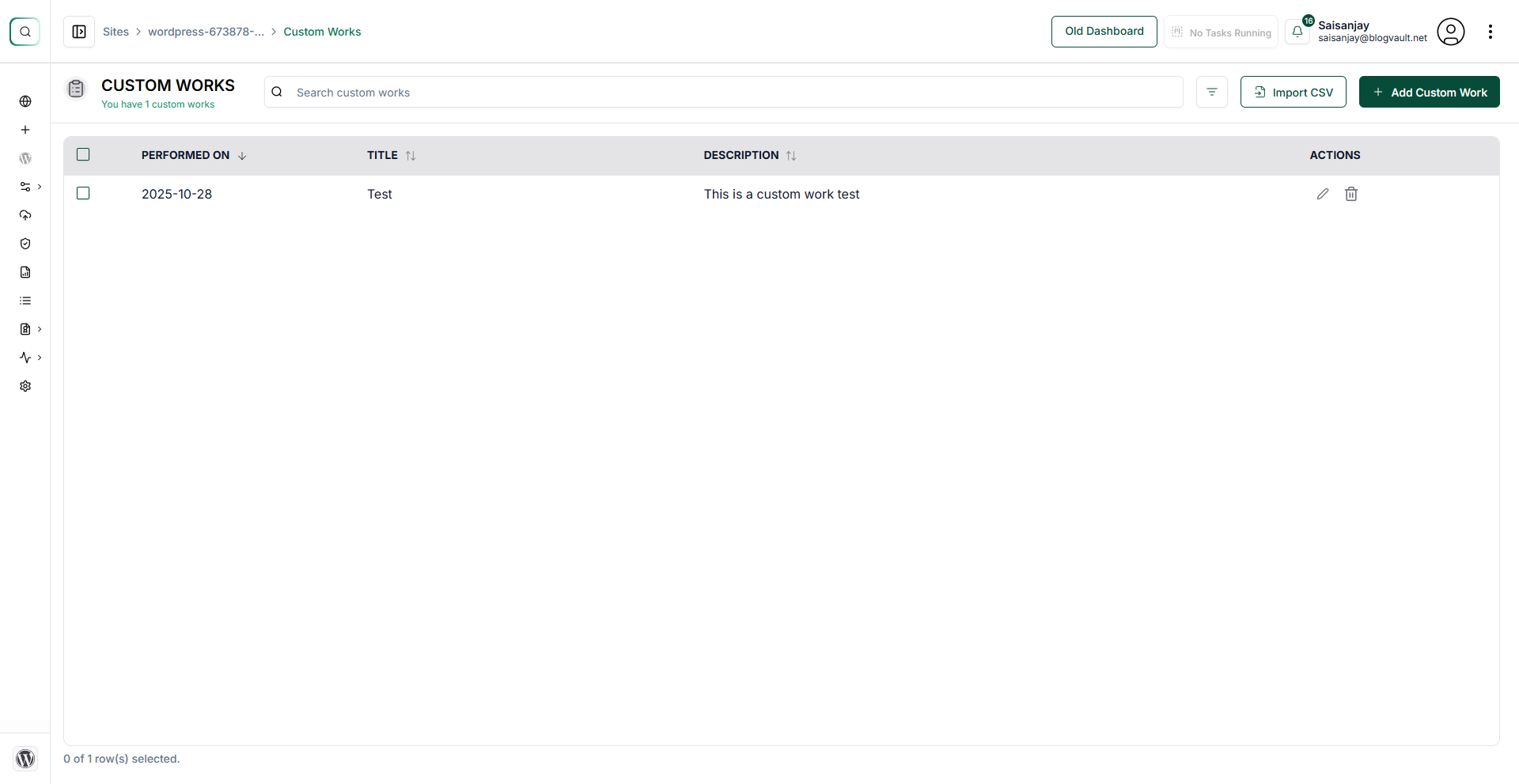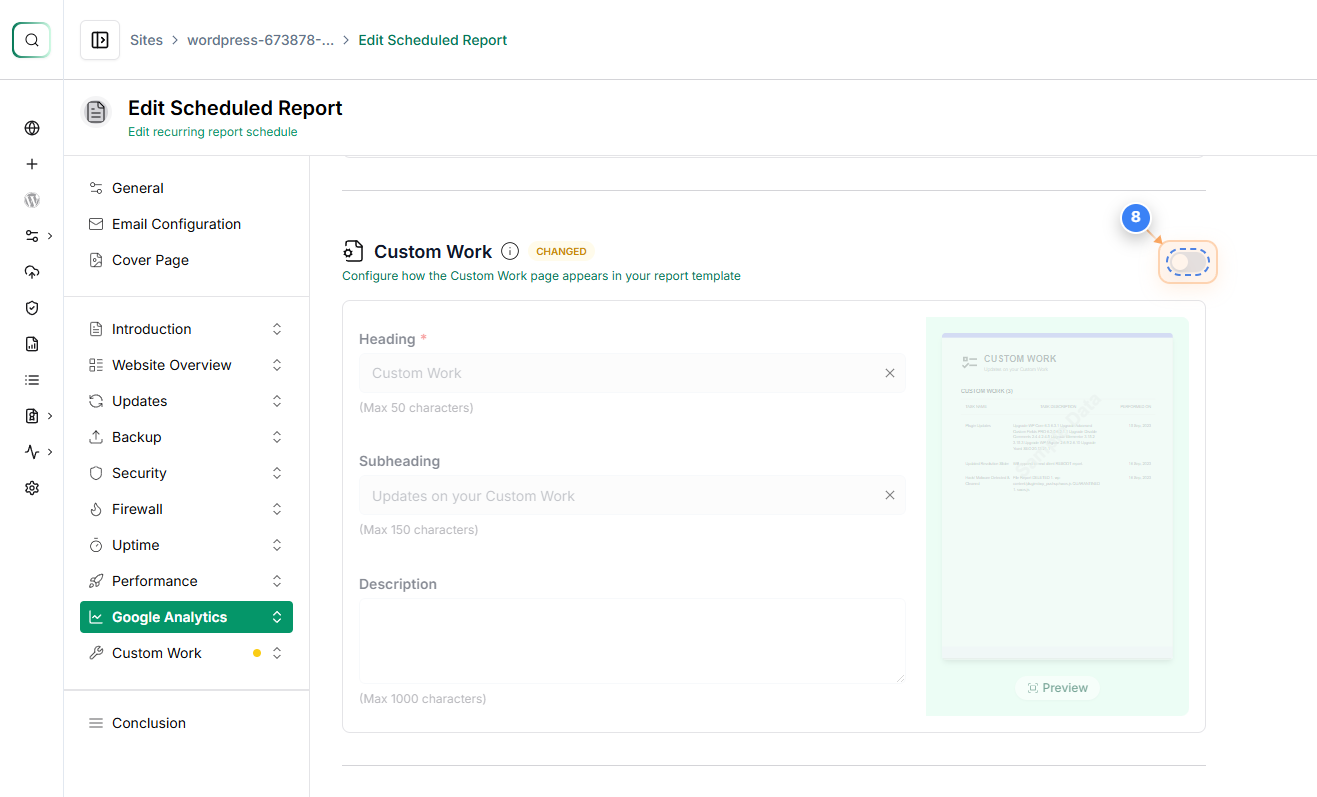Custom Works is a memo section where you can record details about any custom tasks or work performed. This information can be appended to your reports for better tracking and documentation.
You can add Custom Works from the Reports section and include Custom Works in a report while creating a New Report or Scheduling a Report.
Here’s a detailed guide on how to do this:
Was this article helpful?
That’s Great!
Thank you for your feedback
Sorry! We couldn't be helpful
Thank you for your feedback
Feedback sent
We appreciate your effort and will try to fix the article